 Most of my DBA related work is carried out on physical servers spread across the network. It is very rare that I install a server from top to bottom with both OS, OS configuration and Oracle.
Most of my DBA related work is carried out on physical servers spread across the network. It is very rare that I install a server from top to bottom with both OS, OS configuration and Oracle.This post serves as a reference for installing and setting up Linux on a physical server or VM for a training purposes. In this instance, I will be installing 'Oracle Enterprise Linux' - which is based on Red Hat.
The step by step installation assumes you have prepared the VM or server with at least 25GBs of disc space, you have placed the first CD into the CD/DVD ROM drive, booted off the drive and have chosen to install OEL using the GUI method. We begin from the first GUI prompt.
1.Click Next
2.Choose your installation language.
3. Choose your keyboard language layout.
4.Clear out the primary volume partition or VM drive by choosing 'YES'.
If you have any doubt about the importance of the PC/VM you are using, STOP and maybe assess whats on the drive or speak to the person who gave you the machien/VM. This is similar clearing a partition in a windows installation.
5.Choose to use the default layout provided by OEL.
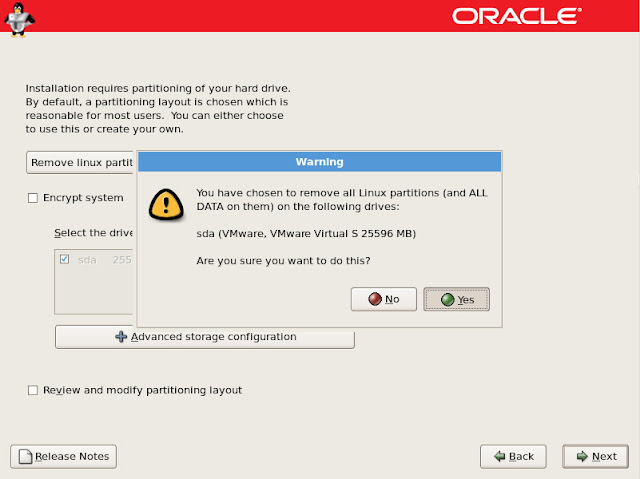
6.Flatten the partition, for cautionary notice, please read what was written in step 4.
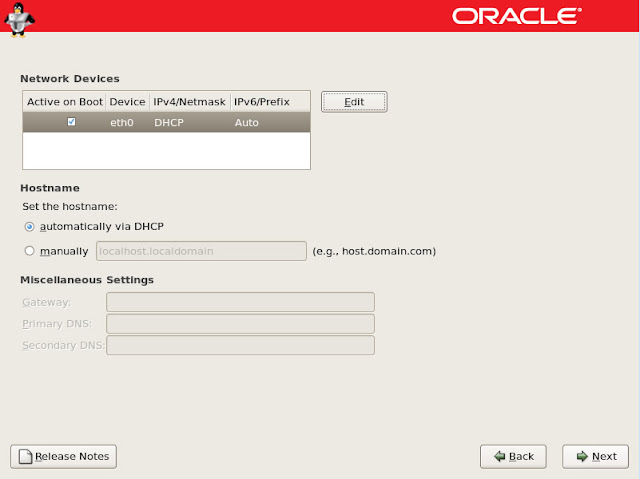
7.Leave the eth0 as is unless you know better.
Its preferable to leave the domain as is for consistency and training purposes.
9.Select a ROOT password. Keep it simple for now. Dont forget it.
10.Its safe to click next without selecting Customize Now.
11.Click Next.
12.The GUI installer will prompt you to have all installion discs at hand. Once you have everthing, proceed by clicking next.
13. Halfway there. The system will reboot when you click "Reboot" and continue with the 2nd half of the installation.
14. Upon reboot, you should be presented with the screen above. Click "Forward"
15. Accept the license agreement
16.Disable the firewall.
17. Choose "Yes"
18. Disable Security Enhanced Unix
19. Choose Yes
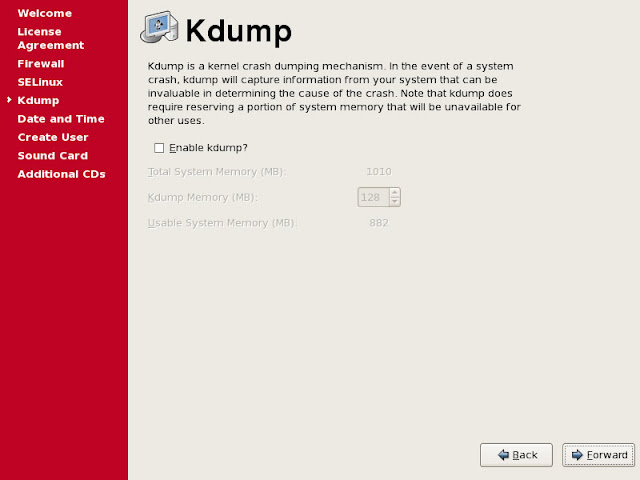
20. Disable KDump and click "Forward"
21. Choose date and time, click "Forward"
22. You have the option to add addiotnal users. The Oracle user will be created in the the separate blog post at the bottom of this post.
23. Choose Continue should you not create any users.
24. Test your soundcard if available, then click "Forward"
25. There are no additional CD's, click "Finish"
26. All done! Click OK when you are ready to reboot.
Get your Oracle CD's and read the following post to set up your newly installed OEL environment.
http://dbaray.blogspot.com/2010/07/install-on-oracle-enterprise-edition-5.html











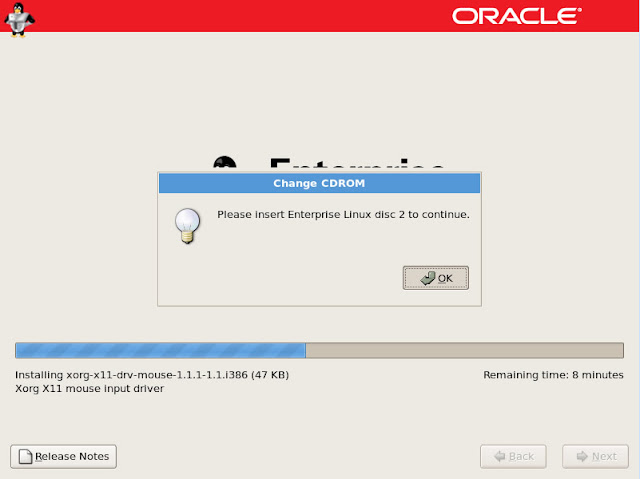















No comments:
Post a Comment